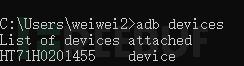本文由 创作,已纳入「FreeBuf原创奖励计划」,未授权禁止转载
本文由 创作,已纳入「FreeBuf原创奖励计划」,未授权禁止转载
移动安全实战-代码篇
0x1 目标
反序列化漏洞
Js与WebView相互调用
数据传递
0x2 Js与WebView相互调用
Android Studio安装与使用 https://zhuanlan.zhihu.com/p/456126708
创建项目
创建一空项目
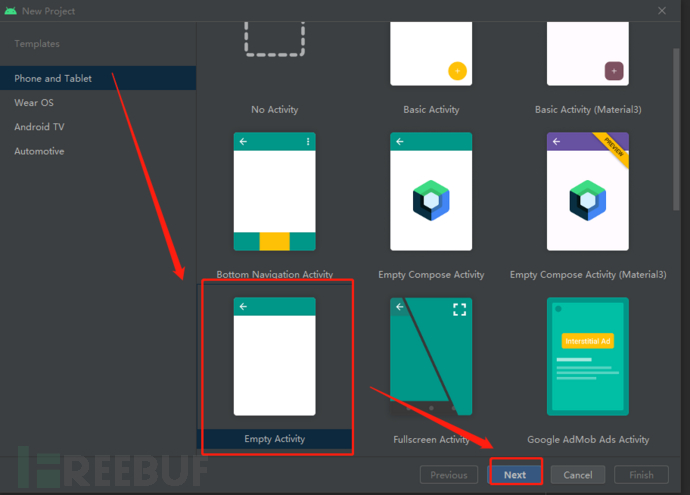
填写项目信息,可直接延用默认信息,点击Finish
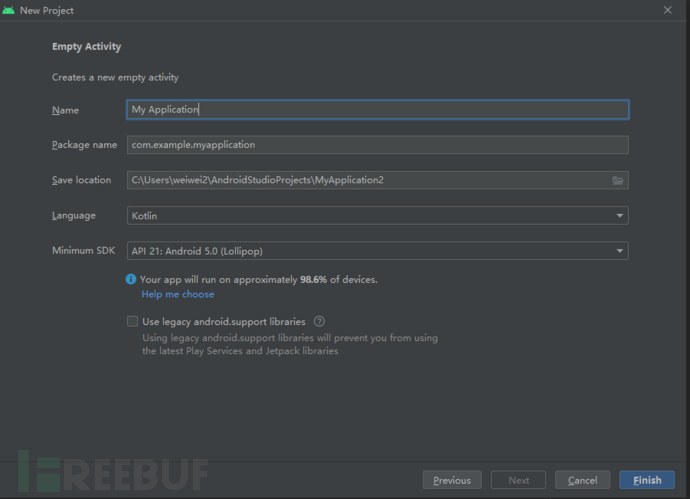
下载成功即可,自动生成Hello World!案例代码。
运行Hello World
1》安卓手机运行
android studio配置,以连接手机
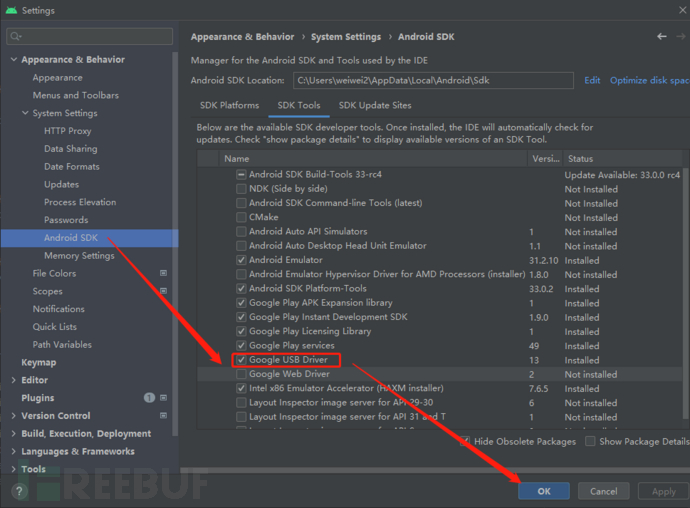
查看手机安卓版本为10
下载android studio支持的安卓版本10
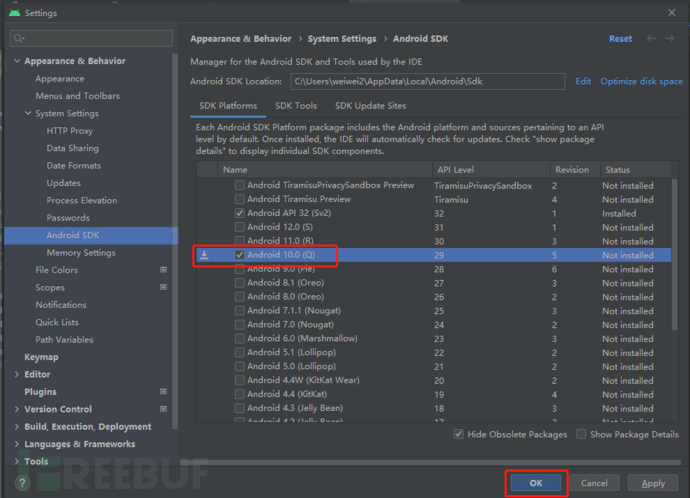
安装成功后,可直接显示手机名称

点击运行实例demo,可见手机运行界面如下(在手机中展示运行界面):
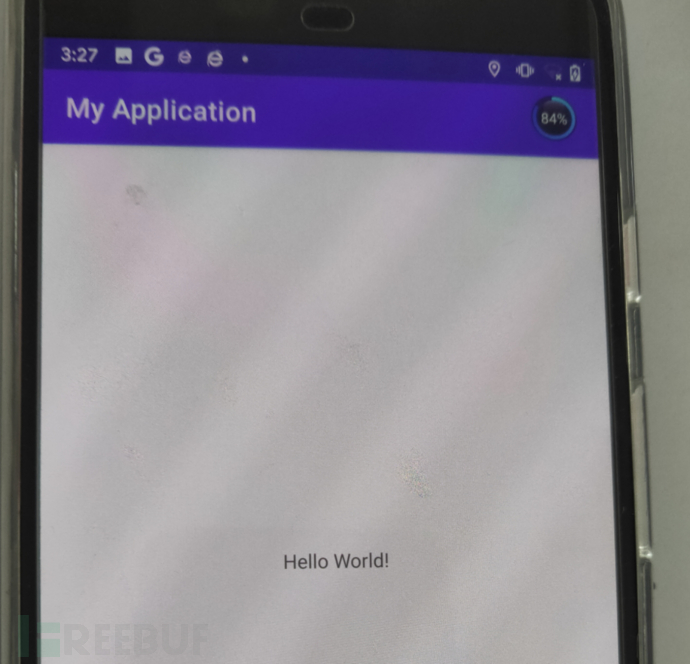
2》安卓虚拟环境运行
选择对应的手机版本配置相关环境
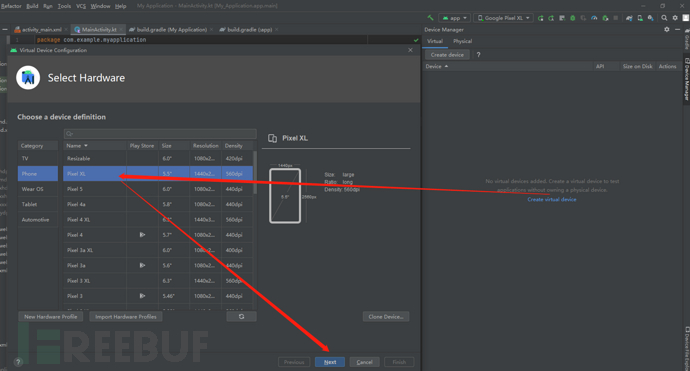
选择对应安卓版本,点击download进行下载sdk 组件
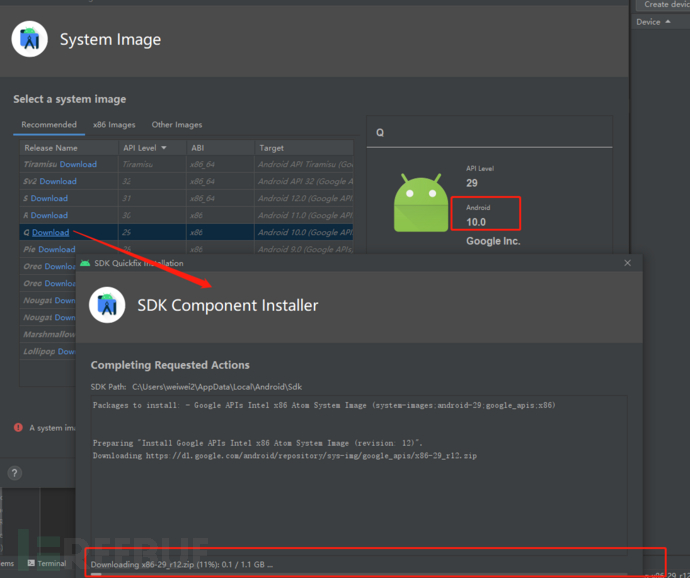
对安卓虚拟服务进行配置
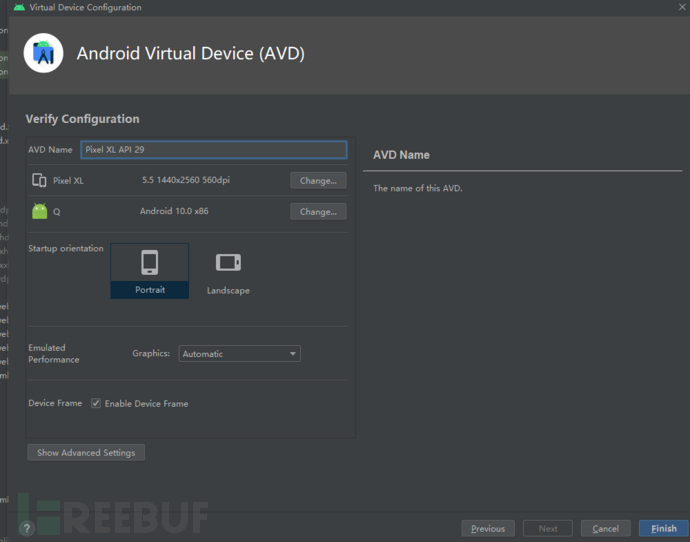
创建成功后,点击运行。界面如下(在Android Studio中展示运行界面):
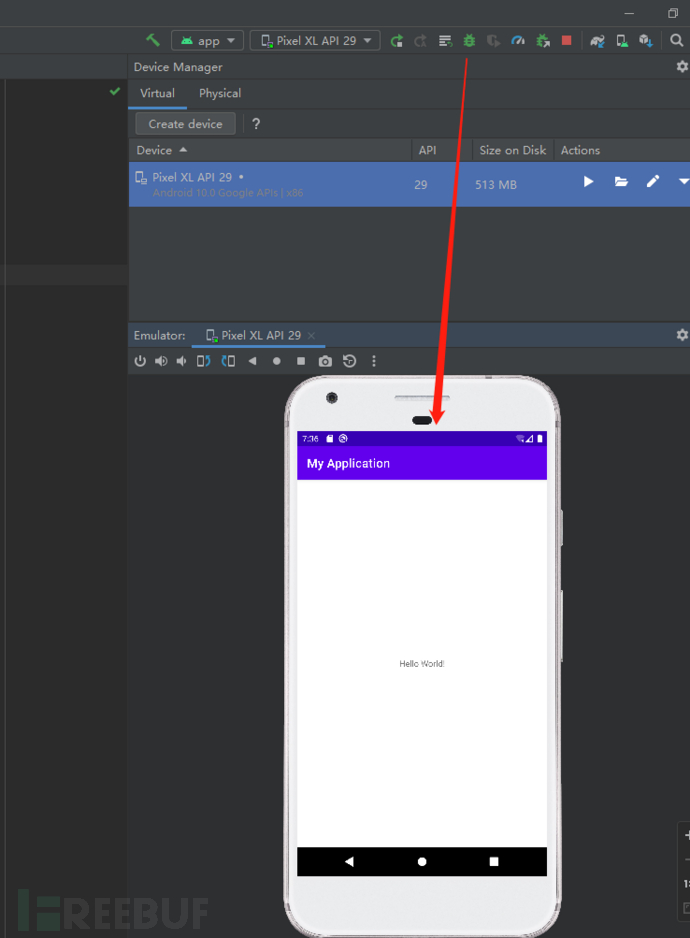
添加Activity
app处右键选择New-Activity-Empty Activity
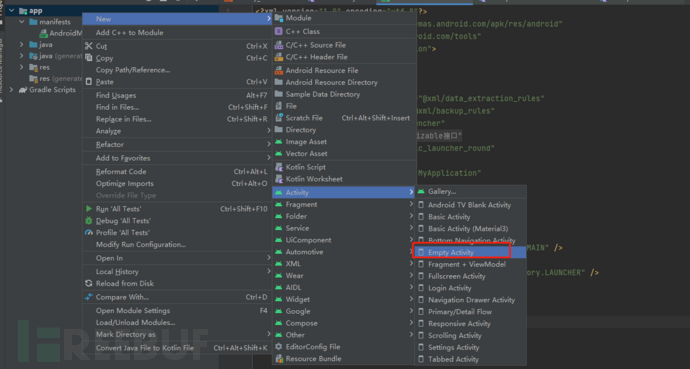
配置创建的Activity信息
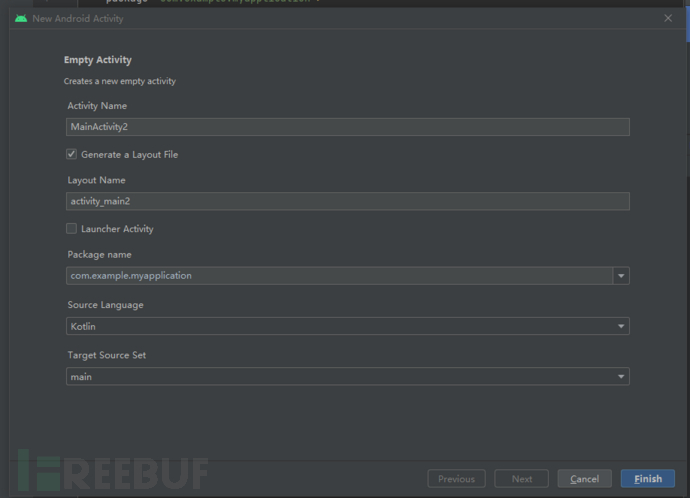
点击Finish后,发现已自动注册MainActivity2

安卓调用JS方法
安卓通过WebView调用JS方法
创建新项目AndroidJs File->New->New Project->AndroidJs->Finish
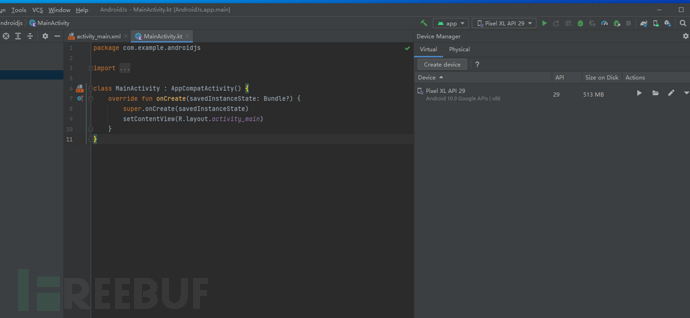
创建assets文件夹 ,选择src\main\assets
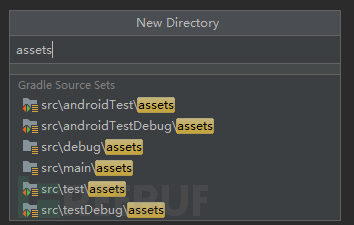
创建show.html文件
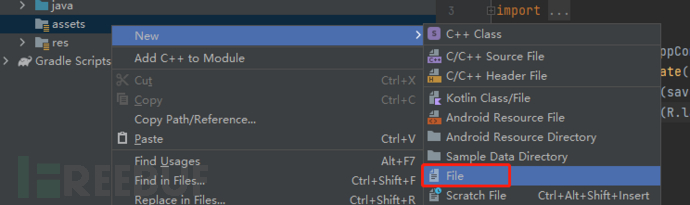
show.html代码
<html>
<head>
<meta charset="utf-8" />
<title>Android调用JS代码</title>
</head>
<body>
<script type="text/javascript">
function clickJS(){
document.getElementById("zi").innerHTML = "Android调用了JS代码"
}
</script>
<p id="zi">在这里改变代码</p>
</body>
</html>
页面布局文件activity_main.html代码
<LinearLayout xmlns:android="http://schemas.android.com/apk/res/android"
xmlns:app="http://schemas.android.com/apk/res-auto"
xmlns:tools="http://schemas.android.com/tools"
android:layout_width="match_parent"
android:layout_height="match_parent"
android:orientation="vertical"
tools:context=".MainActivity">
<Button
android:text="调用JS代码"
android:id="@+id/android_btn"
android:layout_width="wrap_content"
android:layout_height="wrap_content" />
<WebView
android:id="@+id/android_web"
android:layout_width="match_parent"
android:layout_height="wrap_content">
</WebView>
</LinearLayout>
Android代码MainActivity.kt。用于加载show.html监听点击事件,一旦点击则调用html中js函数并执行
package com.example.androidjs
import androidx.appcompat.app.AppCompatActivity
import android.os.Bundle
import android.webkit.WebView
import android.widget.Button
class MainActivity : AppCompatActivity() {
private var btn : Button? = null
private var webview : WebView? = null
override fun onCreate(savedInstanceState: Bundle?) {
super.onCreate(savedInstanceState)
setContentView(R.layout.activity_main)
btn = findViewById(R.id.android_btn)
webview = findViewById(R.id.android_web)
val settings = webview!!.settings
settings!!.javaScriptEnabled = true
settings!!.javaScriptCanOpenWindowsAutomatically = true
webview!!.loadUrl("file:///android_asset/show.html")
btn!!.setOnClickListener({
webview!!.post {
run {
webview!!.loadUrl("javascript:clickJS()")
}
}
})
}
}
运行结果:
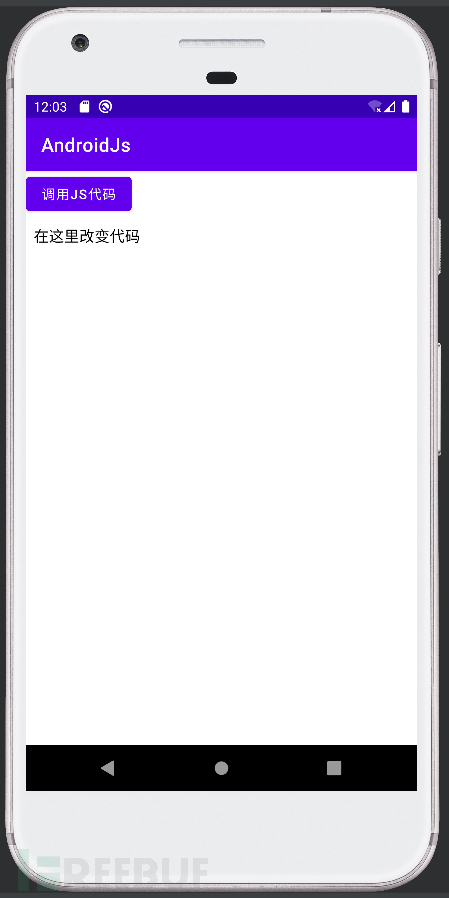
点击按钮之后
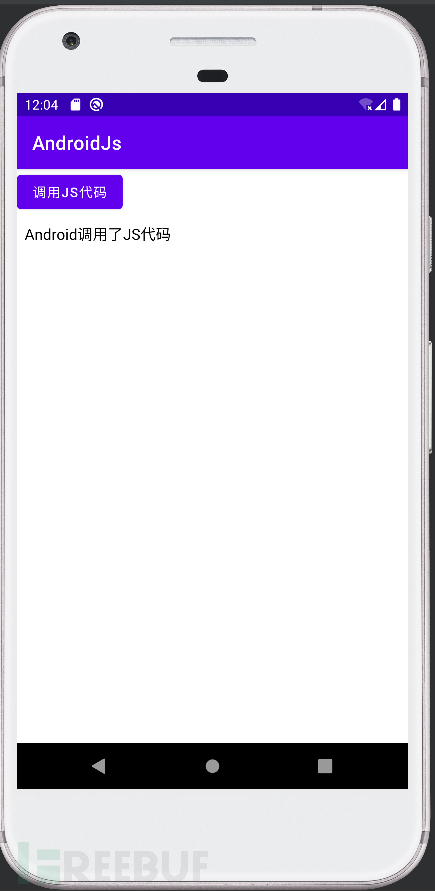
JS调取安卓代码
JS通过WebView调用安卓代码
show.html代码
<html>
<head>
<meta charset="utf-8" />
<title>JS调用Android代码</title>
</head>
<body>
<script type="text/javascript">
function clickAndroid(){
androids.jsAndroid("我是JS,我调用了Android的方法")
}
</script>
<button type="button" onclick="clickAndroid()">我是一个按钮</button>
</body>
</html>
页面布局文件activity_main.html代码
<LinearLayout xmlns:android="http://schemas.android.com/apk/res/android"
xmlns:app="http://schemas.android.com/apk/res-auto"
xmlns:tools="http://schemas.android.com/tools"
android:layout_width="match_parent"
android:layout_height="match_parent"
android:orientation="vertical"
tools:context=".MainActivity">
<WebView
android:id="@+id/android_web"
android:layout_width="match_parent"
android:layout_height="wrap_content">
</WebView>
</LinearLayout>
Android代码MainActivity.kt。用于加载show.html,点击按钮加载应用中的安卓代码
package com.example.androidjs
import androidx.appcompat.app.AppCompatActivity
import android.os.Bundle
import android.view.Gravity
import android.webkit.JavascriptInterface
import android.webkit.WebView
import android.widget.Toast
class MainActivity : AppCompatActivity() {
private var webview : WebView? = null
override fun onCreate(savedInstanceState: Bundle?) {
super.onCreate(savedInstanceState)
setContentView(R.layout.activity_main)
webview = findViewById(R.id.android_web)
val settings = webview!!.settings
settings!!.javaScriptEnabled = true
settings!!.javaScriptCanOpenWindowsAutomatically = true
webview!!.loadUrl("file:///android_asset/show.html")
webview!!.addJavascriptInterface(object : Object(){
@JavascriptInterface
fun jsAndroid(msg : String){
val makeText = Toast.makeText(this@MainActivity, msg,Toast.LENGTH_LONG)
makeText.setGravity(Gravity.CENTER,0,0)
makeText.show()
}
},"androids")
}
}
运行结果:
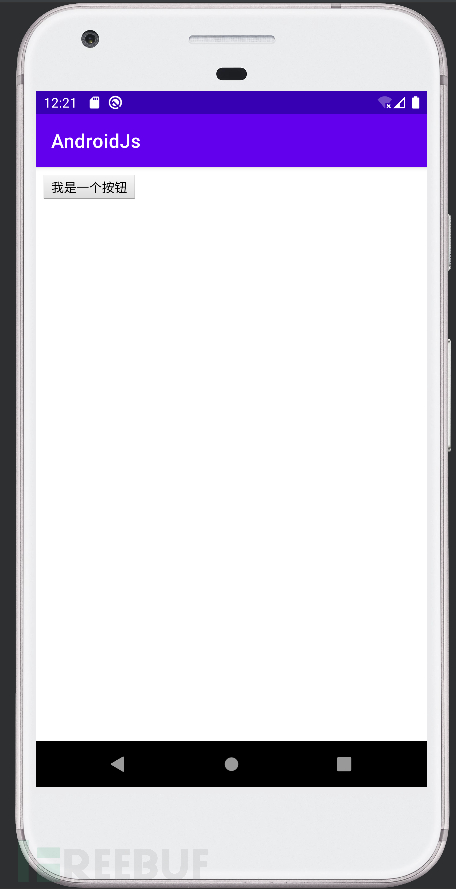
点击按钮之后
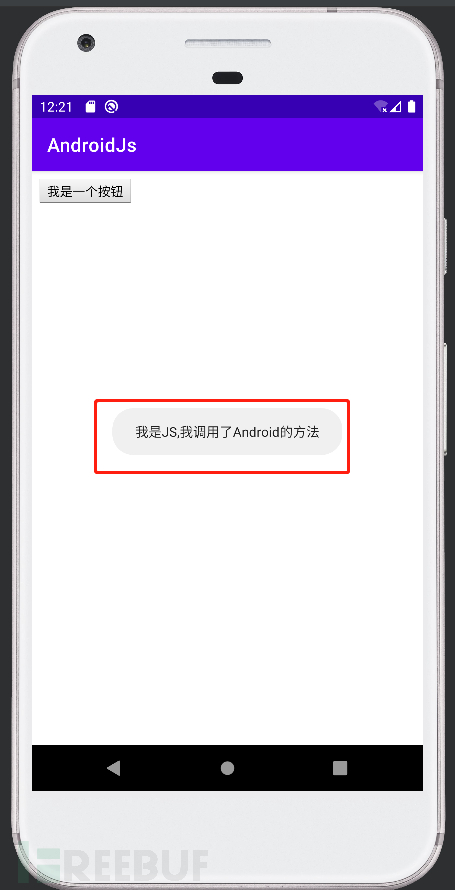
0x3 数据传递
以下6个demo选择1个进行复现即可。本文,选用其中4个案例进行代码编写。
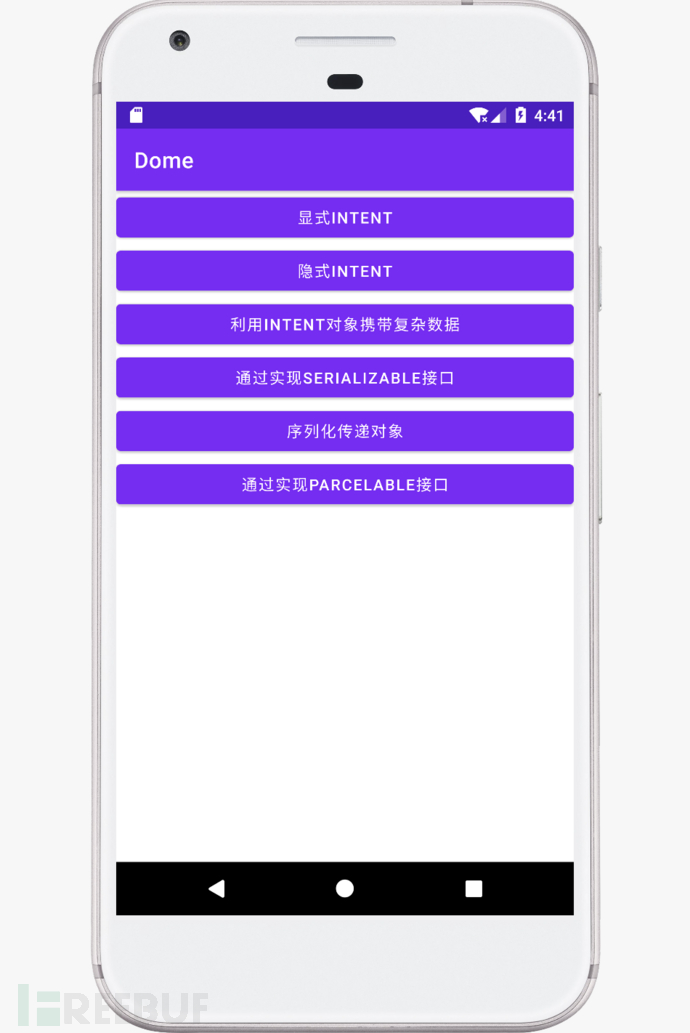
显式INTENT
activity_main.xml布局文件.相当于是前端展示视图部分
<RelativeLayout xmlns:android="http://schemas.android.com/apk/res/android"
xmlns:tools="http://schemas.android.com/tools" android:layout_width="match_parent"
android:layout_height="match_parent" android:paddingLeft="@dimen/activity_horizontal_margin"
android:paddingRight="@dimen/activity_horizontal_margin"
android:paddingTop="@dimen/activity_vertical_margin"
android:paddingBottom="@dimen/activity_vertical_margin" tools:context=".MainActivity">
<Button
android:id="@+id/button_1"
android:layout_width="match_parent"
android:layout_height="wrap_content"
android:text="Button 1"
/>
</RelativeLayout>
创建dimens.xml文件
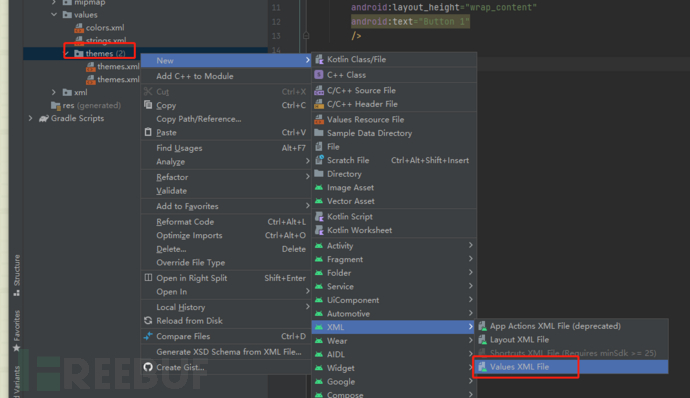
在弹窗中输入dimens后点击Finish成功创建。输入以下内容,用以定义按钮的高度和宽度
<?xml version="1.0" encoding="utf-8"?>
<resources>
<dimen name="activity_horizontal_margin">16dp</dimen>
<dimen name="activity_vertical_margin">16dp</dimen>
</resources>
编写MainActivity.kt。相当于是后端代码,控制器部分。用以监听Button1点击事件,点击执行MainActivity2.kt中代码
package com.example.myapplication
import android.content.Intent
import android.os.Bundle
import android.view.View
import android.widget.Button
import android.widget.Toast
import androidx.appcompat.app.AppCompatActivity
class MainActivity : AppCompatActivity() {
override fun onCreate(savedInstanceState: Bundle?) {
super.onCreate(savedInstanceState)
setContentView(R.layout.activity_main)
val button: Button = findViewById<View>(R.id.button_1) as Button
button.setOnClickListener {
Toast.makeText(this@MainActivity, "You Click Button 1", Toast.LENGTH_SHORT).show()
val intent = Intent(this@MainActivity, MainActivity2::class.java)
startActivity(intent);
}
}
}
编写MainActivity2.kt。相当于是后端代码,控制器部分。用以监听Button2点击事件
package com.example.myapplication
import androidx.appcompat.app.AppCompatActivity
import android.os.Bundle
import android.view.View
import android.view.Window
import android.widget.Button
import android.widget.Toast
class MainActivity2 : AppCompatActivity() {
override fun onCreate(savedInstanceState: Bundle?) {
super.onCreate(savedInstanceState)
requestWindowFeature(Window.FEATURE_NO_TITLE)
setContentView(R.layout.activity_main2)
val button: Button = findViewById<View>(R.id.button_2) as Button
button.setOnClickListener {
Toast.makeText(this@MainActivity2, "You Click Button 2", Toast.LENGTH_SHORT).show()
finish()
}
}
}
运行结果:
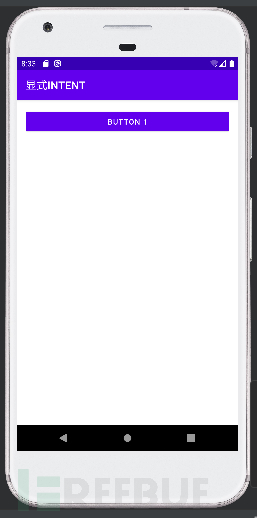
点击BUTTON 1,展示BUTTON 2
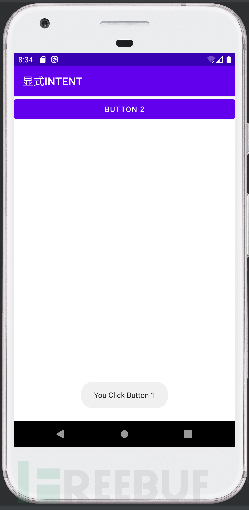
点击BUTTON 2,展示BUTTON 1
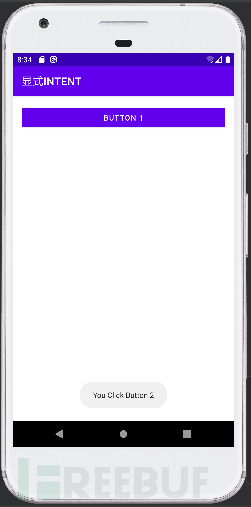
隐式INTENT
编写MainActivity.kt,使得点击Button 1可使用默认浏览器打开百度页面
package com.example.myapplication
import android.content.Intent
import android.net.Uri
import android.os.Bundle
import android.view.View
import android.widget.Button
import android.widget.Toast
import androidx.appcompat.app.AppCompatActivity
class MainActivity : AppCompatActivity() {
override fun onCreate(savedInstanceState: Bundle?) {
super.onCreate(savedInstanceState)
setContentView(R.layout.activity_main)
val button: Button = findViewById<View>(R.id.button_1) as Button
button.setOnClickListener {
Toast.makeText(this@MainActivity, "You Click Button 1", Toast.LENGTH_SHORT).show()
val intent = Intent(Intent.ACTION_VIEW)
intent.data = Uri.parse("http://www.baidu.com")
startActivity(intent)
}
}
}
运行结果:
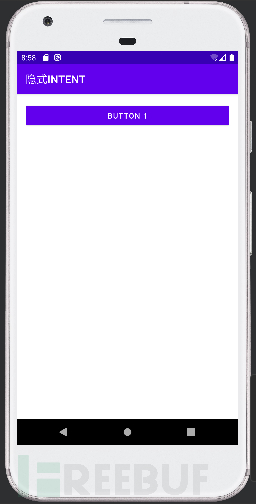
点击BUTTON 1跳转百度页面
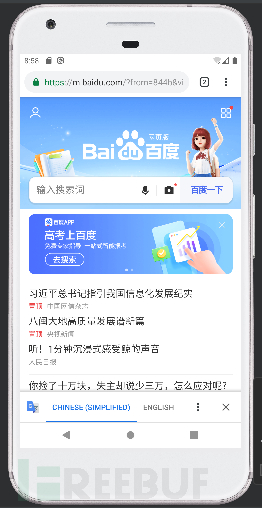
通过实现Serializable接口
设置代码检查功能,使支持Serializable class without "serialVersionUID"
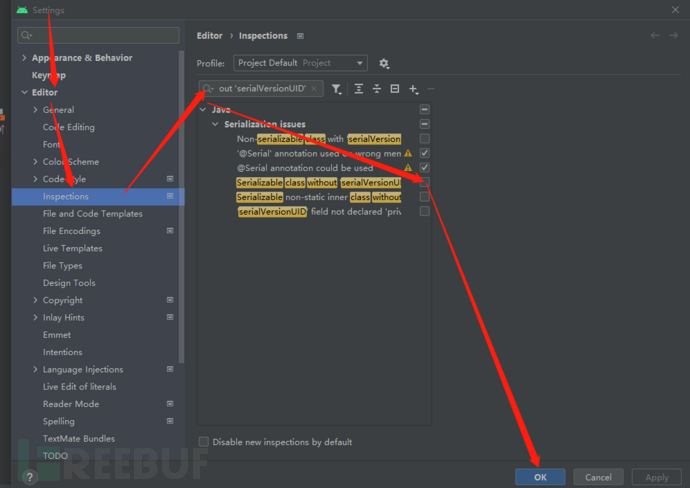
编写Serializable实例
创建新项目ObjectTranDemo File->New->New Project->ObjectTranDemo->Finish
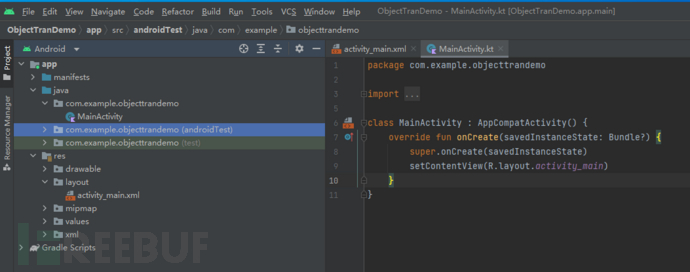
右键创建Person.java.实现Serializable接口
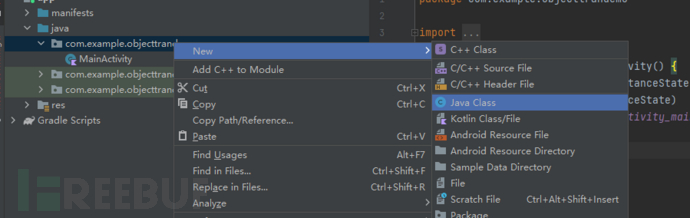
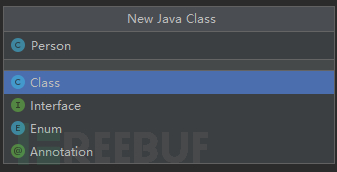
Person.java代码
package com.example.objecttrandemo;
import java.io.Serializable;
public class Person implements Serializable {
private static final long serialVersionUID = -7060210544600464481L;
private String name;
private int age;
public String getName() {
return name;
}
public void setName(String name) {
this.name = name;
}
public int getAge() {
return age;
}
public void setAge(int age) {
this.age = age;
}
}
主界面 activity_main.xml代码
<?xml version="1.0" encoding="utf-8"?>
<LinearLayout xmlns:android="http://schemas.android.com/apk/res/android"
android:orientation="vertical"
android:layout_width="fill_parent"
android:layout_height="fill_parent"
>
<Button
android:id="@+id/button1"
android:layout_width="fill_parent"
android:layout_height="wrap_content"
android:text="Serializable"
/>
<Button
android:id="@+id/button2"
android:layout_width="fill_parent"
android:layout_height="wrap_content"
android:text="Parcelable"
/>
</LinearLayout>
创建空的Activity,用于响应点击事件,和传递数据。ObjecttranDemo.java
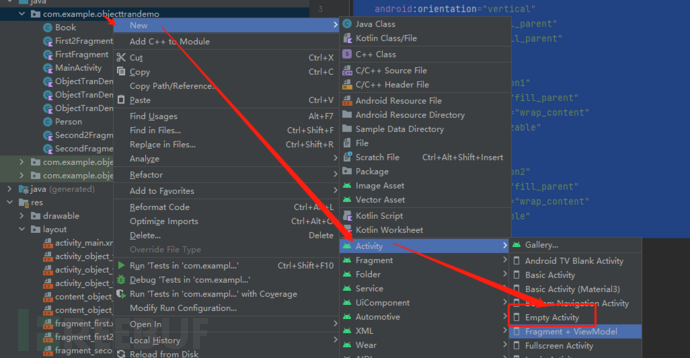
ObjecttranDemo.java代码
package com.example.objecttrandemo
import android.app.Activity
import android.content.Intent
import android.os.Bundle
import android.view.View
import android.widget.Button
class ObjectTranDemo : Activity(), View.OnClickListener {
private var sButton: Button? = null
private var pButton: Button? = null
override fun onCreate(savedInstanceState: Bundle?) {
super.onCreate(savedInstanceState)
setContentView(R.layout.activity_main)
setupViews()
}
//initial the views
fun setupViews() {
sButton = findViewById<View>(R.id.button1) as Button
pButton = findViewById<View>(R.id.button2) as Button
sButton!!.setOnClickListener(this)
pButton!!.setOnClickListener(this)
}
//Serializeable object trance
fun SerializeMethod() {
val mPerson = Person()
mPerson.name = "durant"
mPerson.age = 25
val mIntent = Intent(this, ObjectTranDemo1::class.java)
val mBundle = Bundle()
mBundle.putSerializable("mPerson", mPerson)
mIntent.putExtras(mBundle)
startActivity(mIntent)
}
//Pacelable object trance
fun PacelableMethod() {
val mBook = Book()
mBook.bookName = "a man from mars"
mBook.author = "james"
mBook.publishTime = 2014
val mIntent = Intent(this, ObjectTranDemo2::class.java)
val mBundle = Bundle()
mBundle.putParcelable("mBook", mBook)
mIntent.putExtras(mBundle)
startActivity(mIntent)
}
override fun onClick(v: View) {
if (v === sButton) {
SerializeMethod()
} else {
PacelableMethod()
}
}
}
新建空activity,用来显示Serializable接口传递过来的数据ObjectTranDemo1.java
package com.example.objecttrandemo
import android.app.Activity
import android.os.Bundle
import android.widget.TextView
class ObjectTranDemo1 : Activity() {
public override fun onCreate(savedInstanceState: Bundle?) {
super.onCreate(savedInstanceState)
val mTextView = TextView(this)
val mPerson = intent.getSerializableExtra("mPerson") as Person?
mTextView.text = """
You name is: ${mPerson!!.name}
You age is: ${mPerson.age}
""".trimIndent()
setContentView(mTextView)
}
}
Mainfest.xml文件中记得更改ObjectTranDemo为主activity。
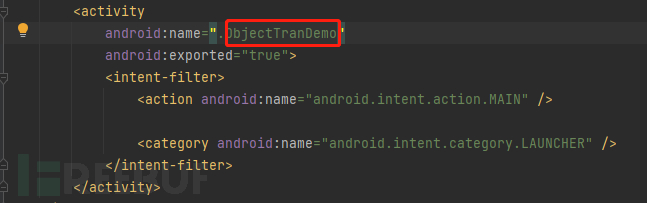
运行结果
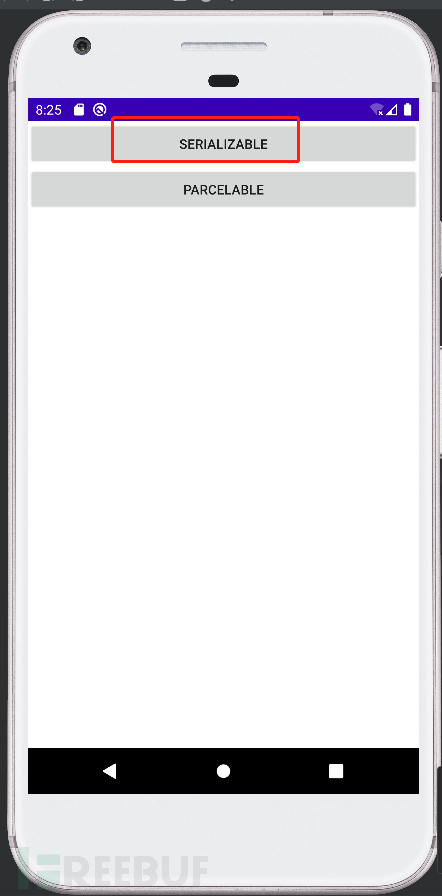
点击按钮
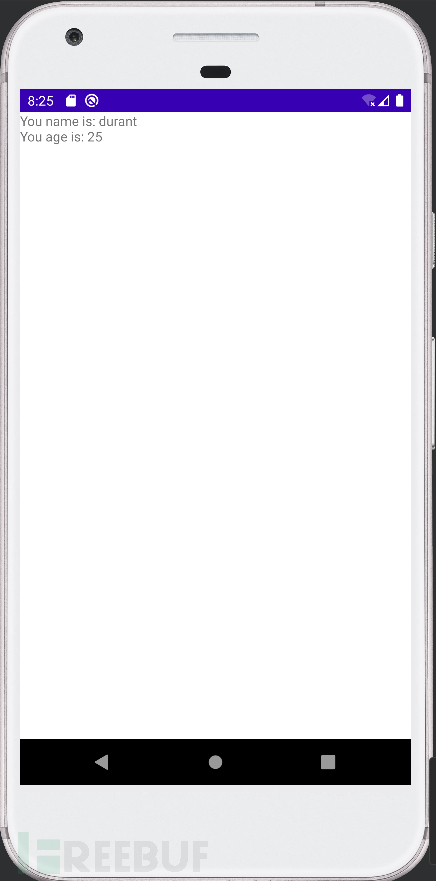
通过实现Parcelable接口
插件自动生成Parcelable代码
安装插件,搜索android parcelable code generator,用以生成Parcelable代码
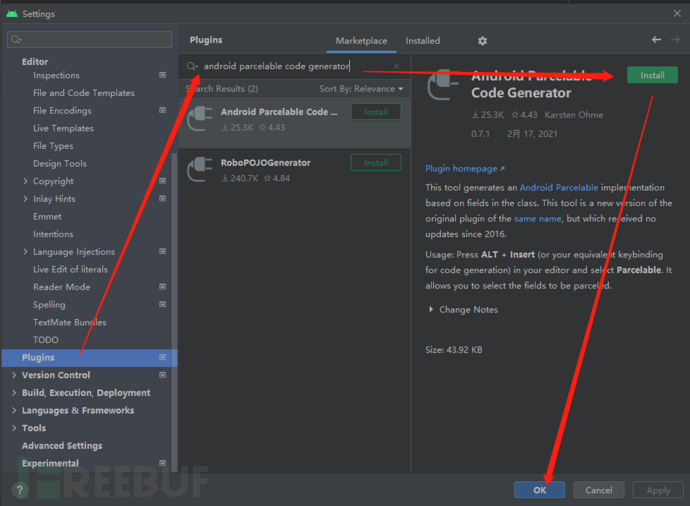
右键 New->Java Class->People
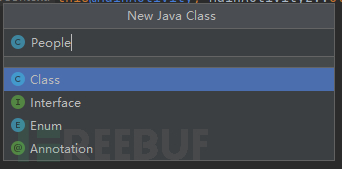
在People.java代码中输入
package com.example.myapplication;
public class People {
private String name;
private int age;
}
右键 -> Generate -> Parcelable
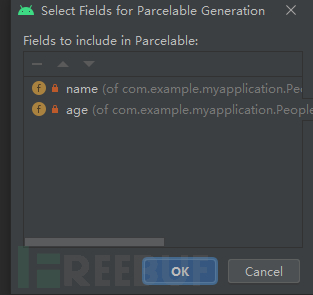
生成如下代码
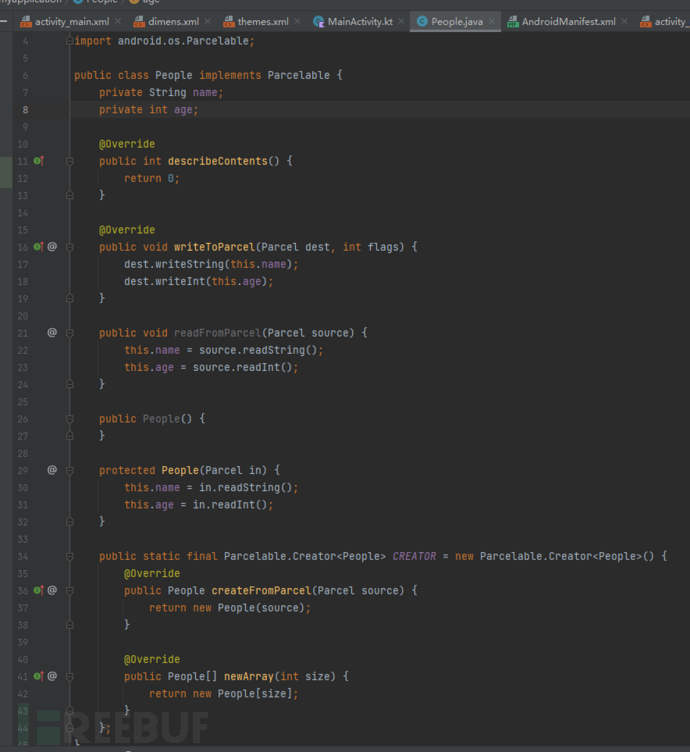
接着右键->Generate->Getter and Setter
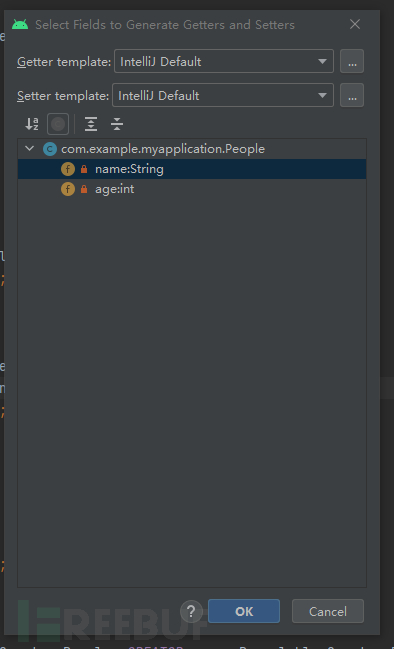
编写Parcelable实例
创建Book.java的实体类
package com.example.objecttrandemo;
import android.os.Parcel;
import android.os.Parcelable;
public class Book implements Parcelable{
private String bookName;
private String author;
private int publishTime;
public String getBookName() {
return bookName;
}
public void setBookName(String bookName) {
this.bookName = bookName;
}
public String getAuthor() {
return author;
}
public void setAuthor(String author) {
this.author = author;
}
public int getPublishTime() {
return publishTime;
}
public void setPublishTime(int publishTime) {
this.publishTime = publishTime;
}
//Internal Description Interface,You do not need to manage
@Override
public int describeContents() {
return 0;
}
//give some attention to the oder betwwen writeToParcel and createFromParcel
@Override
public void writeToParcel(Parcel parcel, int flags){
parcel.writeString(bookName);
parcel.writeString(author);
parcel.writeInt(publishTime);
}
public static final Parcelable.Creator<Book> CREATOR = new Creator<Book>() {
@Override
public Book[] newArray(int size) {
return new Book[size];
}
@Override
public Book createFromParcel(Parcel source) {
Book mBook = new Book();
mBook.bookName = source.readString();
mBook.author = source.readString();
mBook.publishTime = source.readInt();
return mBook;
}
};
}
新建空activity,用来显示parcelable接口传递过来的数据ObjectTranDemo2.java
package com.example.objecttrandemo
import android.app.Activity
import android.os.Bundle
import android.os.Parcelable
import android.widget.TextView
class ObjectTranDemo2 : Activity() {
public override fun onCreate(savedInstanceState: Bundle?) {
super.onCreate(savedInstanceState)
val mTextView = TextView(this)
val mBook = intent.getParcelableExtra<Parcelable>("mBook") as Book?
mTextView.text = """
Book name is: ${mBook!!.bookName}
Author is: ${mBook.author}
PublishTime is: ${mBook.publishTime}
""".trimIndent()
setContentView(mTextView)
}
}
运行结果

点击Parcelable按钮
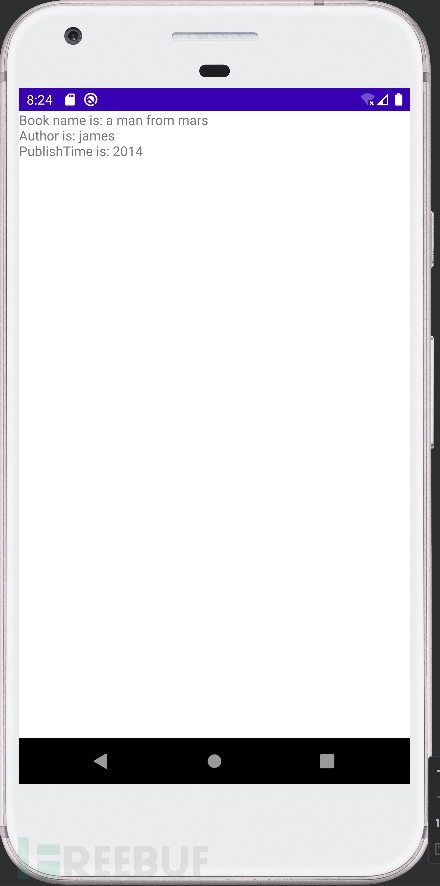
0x4 反序列化漏洞
序列化是将对象转换为字符串,便于下次调用
反序列化是在调用时,将字符串转为对象
反序列化漏洞关键在于,反序列化的内容用户是否可控。
编写Person.java
import java.io.IOException;
import java.io.Serializable;
public class Person implements Serializable {
private String name;
private int age;
public Person(String name, int age) {
this.name = name;
this.age = age;
}
private void readObject(java.io.ObjectInputStream in) throws IOException, ClassNotFoundException {
Runtime.getRuntime().exec("calc.exe");
}
}
编写deserialize.java文件
import java.io.*;
public class deserialize {
public static void main(String[] args) throws IOException, ClassNotFoundException {
Person person = new Person("zyer", 22);
ObjectOutputStream oos = new ObjectOutputStream(new FileOutputStream("E:\\code\\Deserialize\\1.txt"));
oos.writeObject(person);
oos.close();
FileInputStream fis = new FileInputStream("E:\\code\\Deserialize\\1.txt");
ObjectInputStream ois = new ObjectInputStream(fis);
ois.readObject();
ois.close();
}
}
运行结果:
0x5 问题解决
ADB无法连接端口
使用Adnroid Studio连接安卓手机之前,尝试adb连接安卓手机,结果存在以下问题。
adb连接安卓手机设备不在线,无法连接5555端口
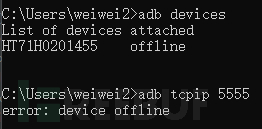
确定当前绑定的端口号adb nodaemon server

查看占用的端口netstat -ano|findstr "5037"

查看pid信息对应的进程名

看进程名是360手机助手,直接将该进程结束即可taskkill /f /pid 52964